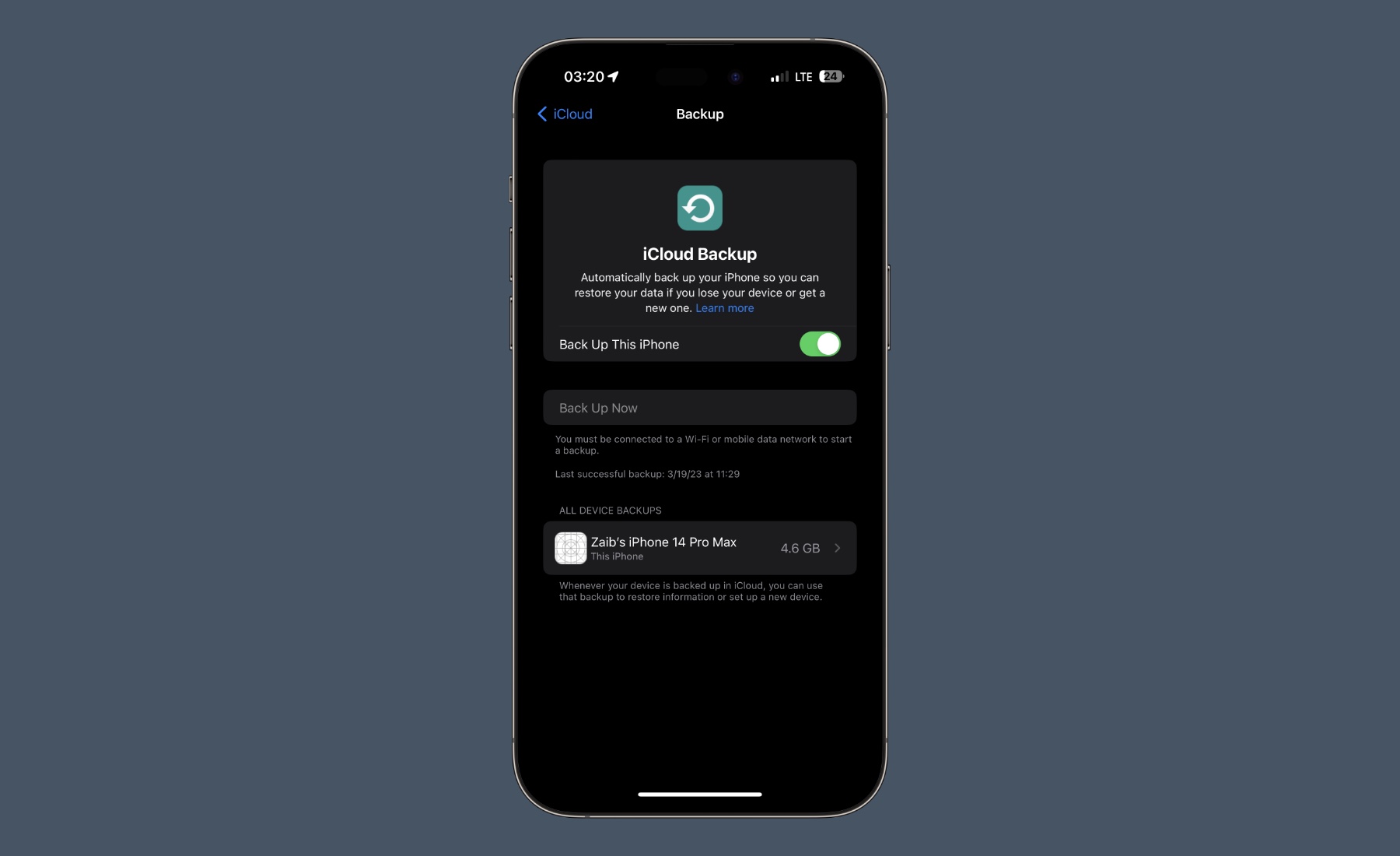
Are you facing issues with iCloud backup not working on your iPhone? Are you getting an error message saying that you can’t back up iPhone to iCloud? If so, don’t worry, you’re not alone.
This is a common problem faced by many iPhone users. In this article, we will provide you solutions for issues like if you can’t back up iPhone to iCloud or if your iCloud backup not completing, and iCloud back up disk space error.Contentshide1 Fix Can’t Backup iPhone to iCloud In 20231.1 1. Check Your Internet Connection1.2 2. Check iCloud Backup Settings1.3 3. Delete Old Backups1.4 4. Check Available iCloud Storage1.5 5. Restart Your iPhone1.6 6. Update Your iPhone1.7 7. Reset Network Settings
Fix Can’t Backup iPhone to iCloud In 2023
Follow these fixes to solve the issue of can’t back up iPhone to iCloud in 2023.
1. Check Your Internet Connection
The first thing you should do is check your internet connection. If your iPhone is not connected to the internet, then you won’t be able to back up your data to iCloud. You can check your internet connection by opening Safari or any other app that requires an internet connection.
2. Check iCloud Backup Settings
If your internet connection is fine, then you should check your iCloud backup settings. Make sure that the iCloud backup option is turned on. You can check this by going to Settings > [Your Name] > iCloud > iCloud Backup.
3. Delete Old Backups
If you have old backups in iCloud, it could be causing iCloud backup not completing or iCloud back up disk space error. You can delete old backups by going to Settings > [Your Name] > iCloud > Manage Storage > Backups. Here, you can select the backup that you want to delete and then tap on Delete Backup.
4. Check Available iCloud Storage
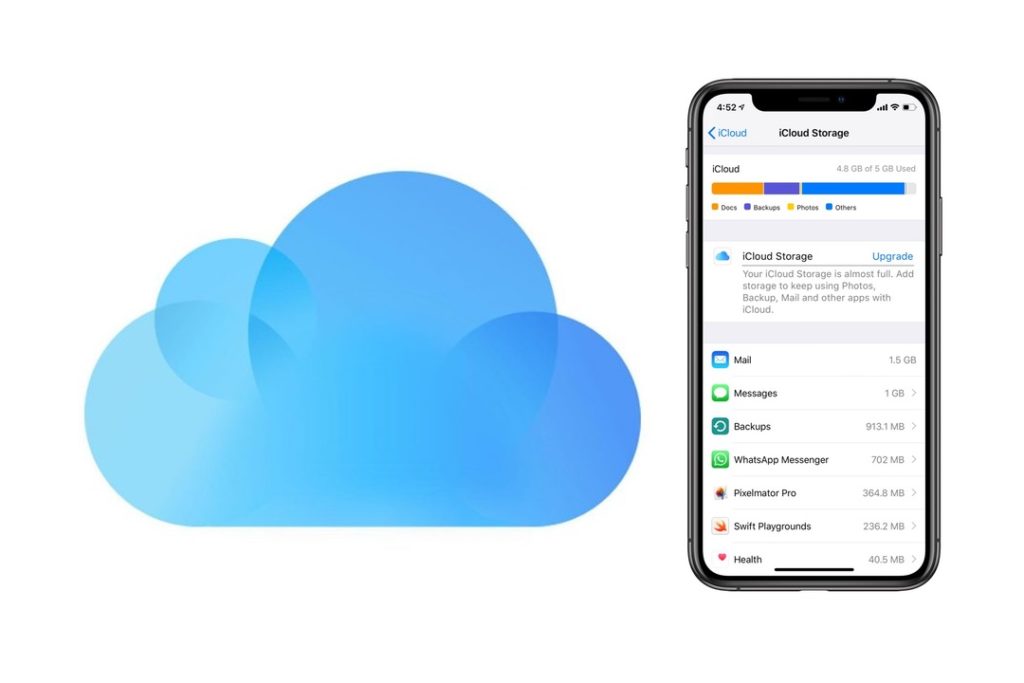
Another reason for iCloud backup not working could be that you don’t have enough iCloud storage available. You can check your iCloud storage by going to Settings > [Your Name] > iCloud > Manage Storage. Here, you can see how much storage you have left and what is taking up space. If you need more storage, you can purchase additional iCloud storage from Apple.
5. Restart Your iPhone
Sometimes, restarting your iPhone can fix issues with iCloud backup not completing. To restart your iPhone, press and hold the power button until the “slide to power off” option appears. Then, slide the button to the right to turn off your iPhone. Once your iPhone is off, press and hold the power button again until the Apple logo appears.
6. Update Your iPhone
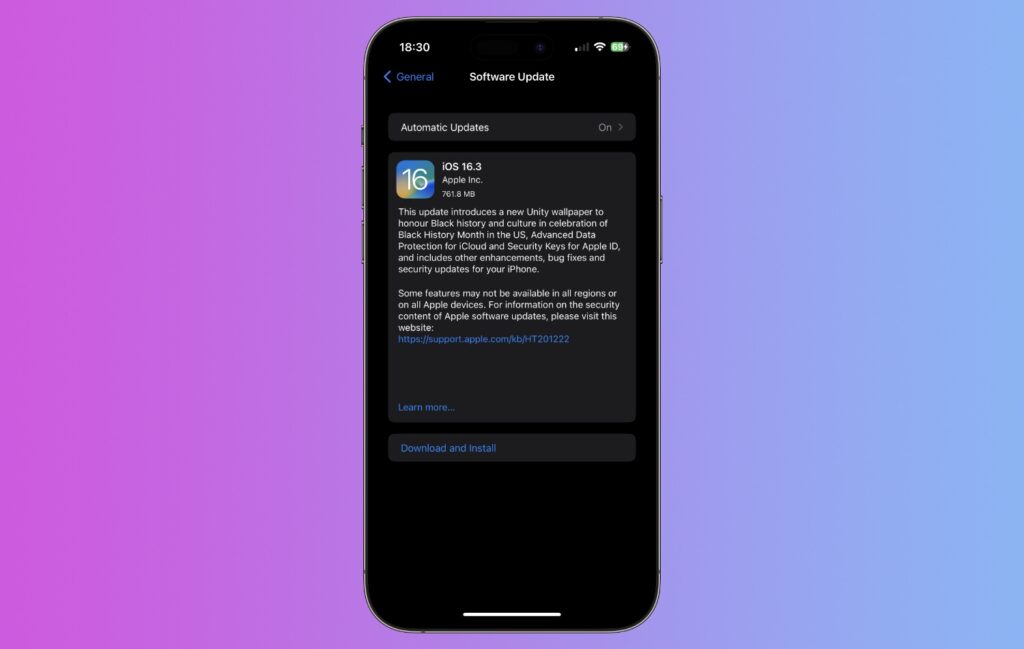
If your iPhone is not updated to the latest version of iOS, it could be causing issues with iCloud backup. To update your iPhone, go to Settings > General > Software Update. Here, you can see if there are any updates available for your iPhone. If there are, tap on Download and Install to update your iPhone.
7. Reset Network Settings
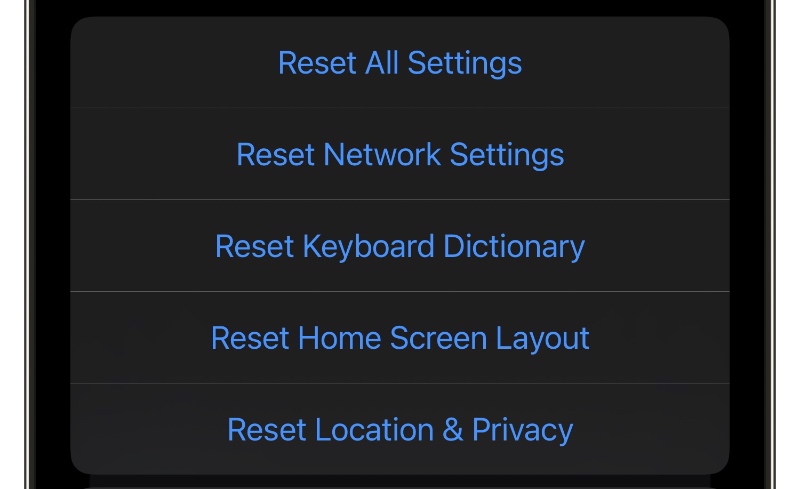
If none of the above fixes work, then you should try resetting your network settings. To do this, go to Settings > General > Reset > Reset Network Settings. This will reset all of your network settings, including Wi-Fi passwords and VPN settings.
In conclusion, experiencing issues with iCloud backup not working can be frustrating, but these are some of the fixes that you can try if you can’t back up iPhone to iCloud and can try to get your backup up and running again.
Whether it’s checking your internet connection, deleting old backups, or purchasing additional iCloud storage, these steps can help resolve the problem. If none of the fixes work, don’t hesitate to contact Apple Support for further assistance. Remember, regular backups are important for keeping your data safe, so be sure to take action to ensure your data is protected.
Source : ioshacker.com

