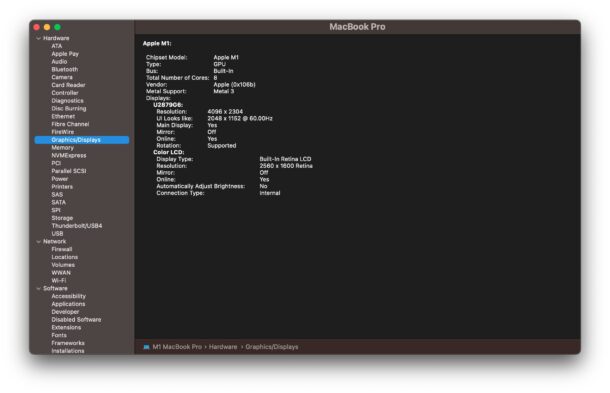
The System Information tool in Mac OS is very useful for getting all sorts of details about your Mac, including hardware specifics, serial numbers, networking information, and software specifics like applications, fonts, language info, accessibility settings, and so much more.
The system report is so useful for troubleshooting, assessing, and diagnosing Macs, that it’s a common tool utilized by many sysadmins and tinkerers alike.
But you may have noticed that the Mac System Report tool is not immediately visible in the Apple menu with macOS Ventura, so we’ll show you three ways to find System Information on MacOS 13 and newer.
Finding System Report on MacOS Ventura
Here are a few different ways to access the system report in macOS 13.
Finding System Information from the Apple Menu
Perhaps the simplest and most direct way to get to the system report is through the Apple menu with a keyboard modifier:
- Hold the OPTION key and pull down the Apple menu
- Choose “System Information”
Get System Report Information from Spotlight
You can also use Spotlight to launch directly into the system report tool:
- Hit Command+Spacebar and type “System Information”
- Hit Return to open System Information on the Mac
Getting System Report from About This Mac
You can also access the System Report and System Information from the About This Mac screen:
- Pull down the Apple menu
- Choose “About This Mac”
- Click on “More Info…”
However you go about accessing System Information in macOS Ventura, the information presented is the same as if you went to About This Mac > System Report in earlier versions of MacOS.
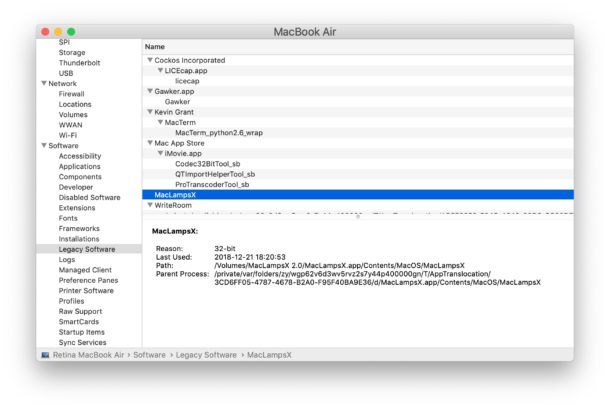
This is just one of various changes brought about in MacOS Ventura, though since the presentation is the same it may not be as jarring or different as the changes to System Preferences to System Settings in MacOS Ventura 13.0 and newer.
Source : osxdaily.com

