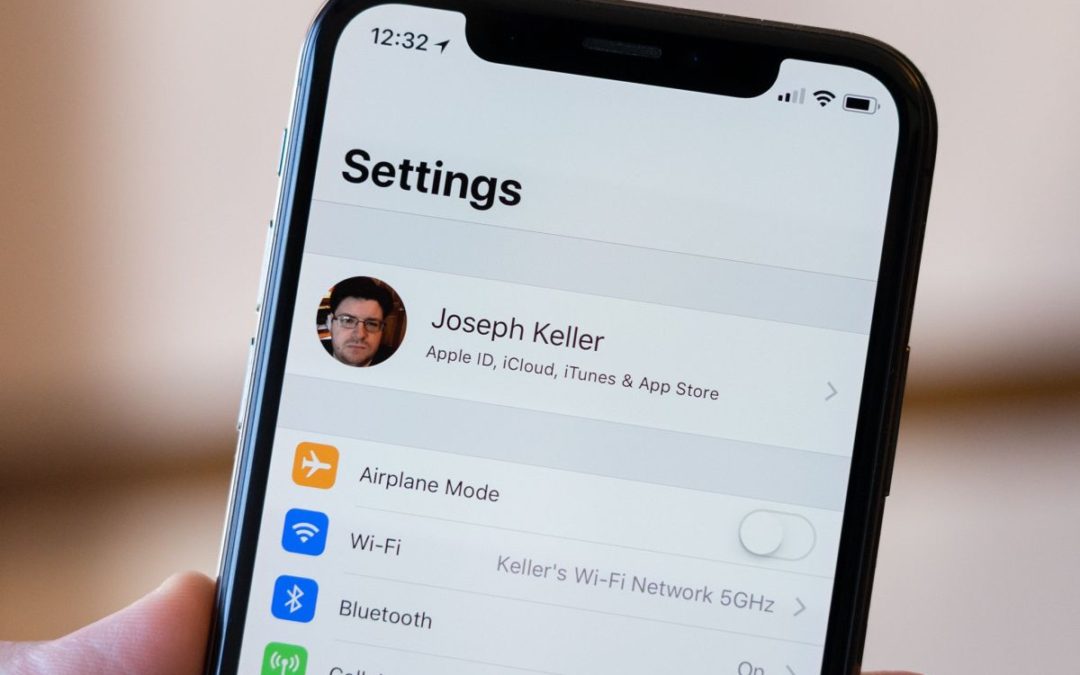Here’s everything you need to know about creating an Apple ID
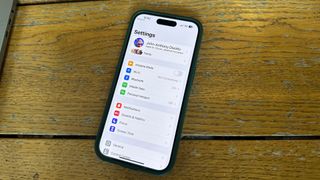
- Create a new Apple ID on iPhone or iPad
- Sign in to iCloud with an existing Apple ID on iPhone and iPad
- Sign out of iCloud on your iPhone or iPad
Everyone needs an Apple ID to get the most from their devices, it’s the beating heartbeat of your Apple ecosystem.
Creating an Apple ID is a straightforward process and allows you to save data in the cloud, sync information across devices, download and purchase apps, games, movies, music, and TV shows, and do much more.
Here’s how to set-up an Apple ID on your Apple device, whether you have the latest iPhone 14 or an iPhone 3GS.
HOW TO CREATE A NEW APPLE ID ON YOUR IPHONE OR IPAD

- Launch the Settings app
- Tap Sign in to your iPhone at the top of the screen
- Tap Don’t have an Apple ID or forgot it?
- Tap Create Apple ID when the window pops up

- Enter your first and last name, then select your birthday
- Tap Next

- Type the email address you want to use or get a new iCloud email address by tapping Don’t have an email address?
- Tap Next

- Create a password
- Tap Next
- Input your phone number and select whether you want to receive a text message or phone call for identity verification
- Tap Next
- Enter the verification code that was sent to you
- Tap Next
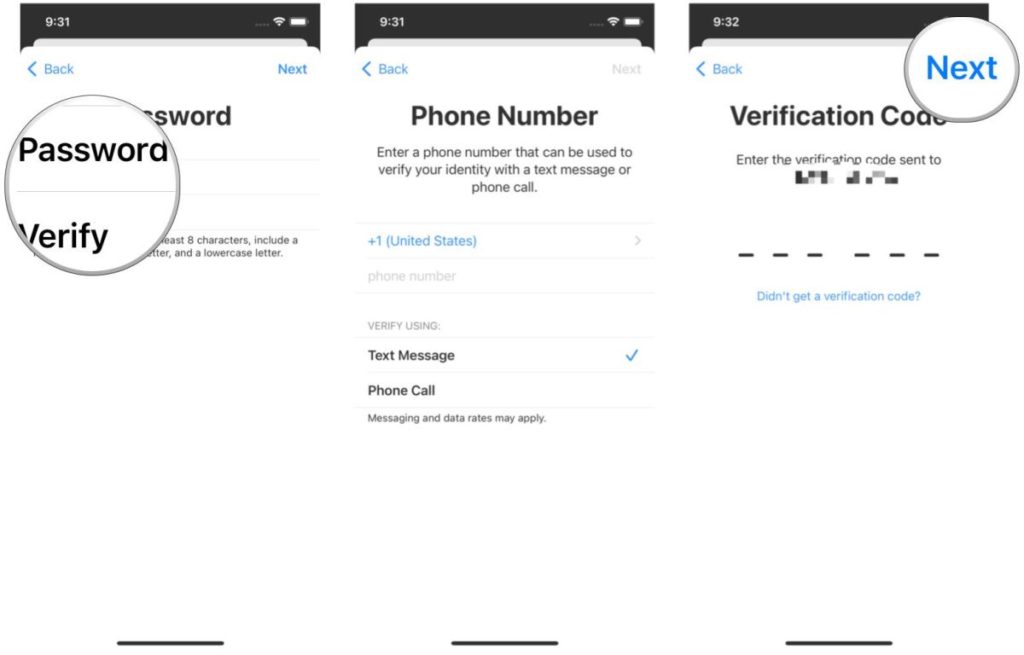
- Agree to the Terms and Conditions by tapping Agree
- Tap Agree again to confirm

- If prompted, tap Merge or Don’t Merge to sync iCloud data from Safari, reminders, contacts and calendars
- If prompted, tap OK to confirm Find My iPhone is turned on
HOW TO SIGN IN TO ICLOUD WITH AN EXISTING APPLE ID ON YOUR IPHONE OR IPAD
How to sign in to iCloud with an existing Apple ID on your iPhone or iPad

- Launch Settings
- Tap Sign in to your iPhone at the top of the screen
- Enter the email address and password associated with your Apple ID
- Tap Next
- If you have two-factor authentication enabled, input the verification code
- Enter your iPhone passcode if you have one set up
- Select whether you want to Merge or Don’t Merge your iCloud data with what is locally on the device
- For further customization of your iCloud apps and services, tap iCloud and choose what you want to enable
HOW TO SIGN OUT OF ICLOUD ON YOUR IPHONE OR IPAD
- Open Settings
- Tap your Apple ID at the top of the screen
- Scroll to the bottom and tap Sign Out

- Enter the password associated with your Apple ID
- Tap Turn Off when asked if you want to disable Find My iPhone
- Select which data you want to keep a copy of on your iPhone and toggle On
- Tap Sign Out in the upper right corner

Get the most out of your devices with an Apple ID
Apple IDs are essential if you want to get the most out of your Apple’s devices and ecosystem. Even the best iPhone out there, the newest iPhone 14 Pro, won’t be as efficient or useful without an ID.
Additionally, if you have multiple Apple devices, you’ll be able to enjoy Handoff, which is one of my favorite features. With Handoff, you’ll be able to start something on one device, like your iPad, and then quickly pick things up from your iPhone or Mac. This alone is a great reason to go create that new Apple ID right now.
Source : imore.com