While there is no WhatsApp app for iPad (yet), we explain a simple way to access and send WhatsApp messages on an iPad.
WhatsApp is an incredibly popular iPhone app, connecting more than a billion active members around the world every day. It lets you send messages to friends, or groups of friends, over Wi-Fi or 4G/5G and make savings on your phone bill. (Of course, you may end up paying for data if you go over your limit, so don’t go crazy!)
Unfortunately WhatsApp is only available for iPhone–there isn’t a version of the app for the iPad despite the fact that WhatsApp boss Will Cathcart (in January 2022) acknowledged in an interview that people had been asking for an iPad app for a long time. Cathcart revealed that much of the infrastructure to develop an iPad app is already in place, but he made no immediate promises.
But don’t despair. In this tutorial, we show you how to use WhatsApp on the iPad using WhatsApp Web. This service connects to the WhatsApp account on your iPhone (or Android device) and forwards the messages on to your iPad, allowing you to send and receive messages, pictures and videos. It’s not quite native WhatsApp on the iPad, but it’s the next best thing.
WhatsApp for iPad release date
While right now there is no Whatsapp app on the iPad, but there could be one coming. Back in August 2021 there were reports that the team at Meta/Facebook-owned Whatsapp is working on a Whatsapp for iPad app. That news came via WABetaInfo, the twitter feed for Whatsapp beta news
While Whatsapp’s Will Cathcart made no announcement about an upcoming iPad Whatsapp app in early 2022 (above), there is evidence that the company could be making progress in the area. A native Whatsapp for Mac app is in public beta (as of January 2023) and it shouldn’t be too big a jump from an macOS version to a iPadOS version. See: How to get Whatsapp on Mac for more information about that.
How to get WhatsApp on iPad using Whatsapp Web
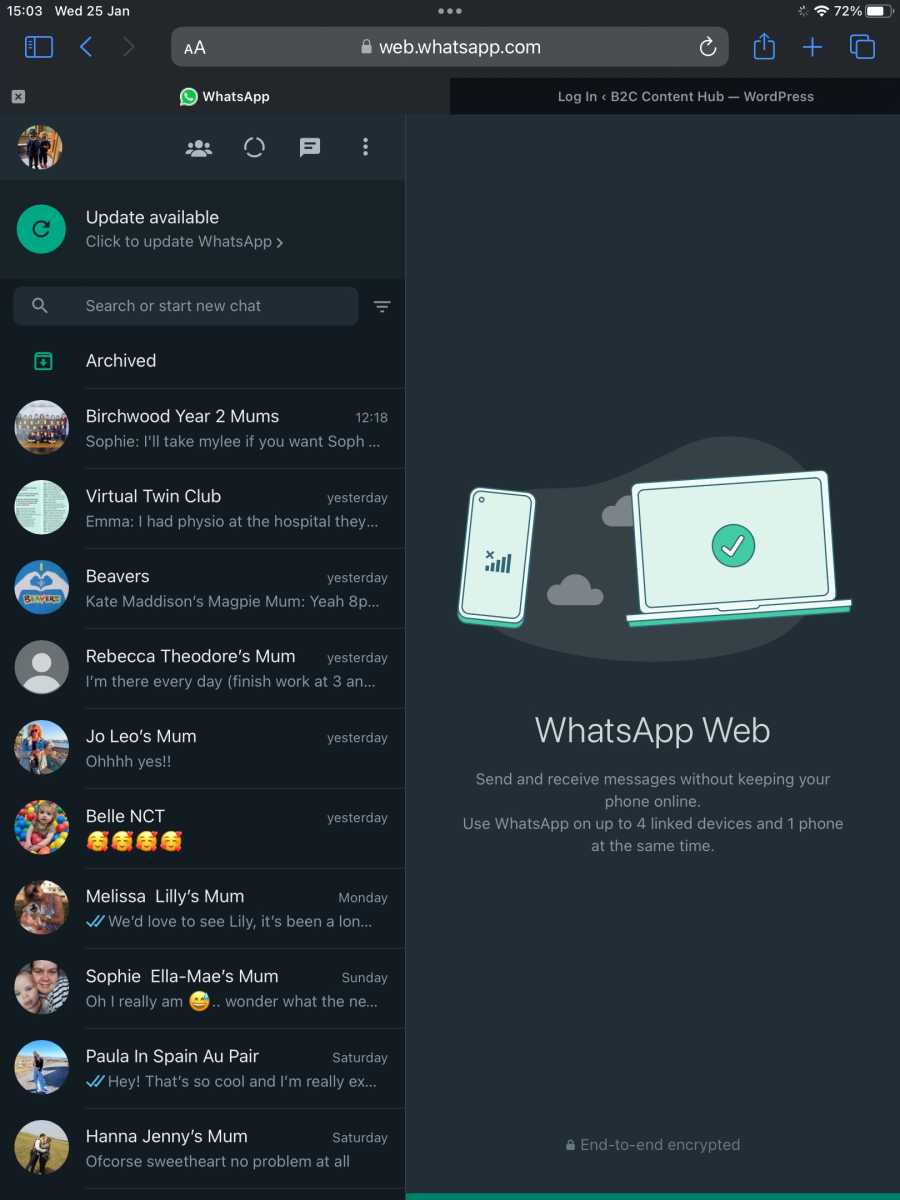
While there is not a Whatsapp app for iPad, there are ways to get your Whatsapp on your Apple tablet.
Follow these steps to get WhatsApp on an iPad:
- Open Safari on your iPad and head to web.whatsapp.com.
- Open WhatsApp on your iPhone.
- In Whatsapp tap on Settings.
- Tap on Linked Devices.
- Tap Link a Device.
- Use your iPhone to scan the QR code and pair with your iPhone.
- A web page should now load and display all your recent WhatsApp messages, along with any media or voice notes.
Be aware that there are a few limitations when using Whatsapp this way. Most importantly, unlike when the service is used on a Mac or PC, notifications from web browsers aren’t supported on iOS/iPadOS. You won’t be notified of new messages.
Apart from that and a few small bugs, however, the service is pretty easy to use and a great alternative for WhatsApp users keen to access the service on iPad.
WhatsApp Web is a free and easy way to access the WhatsApp service on your iPad. Although you won’t get notifications (as you would when using the service on Mac or PC), it’s a great way to easily access your messages on a tablet.
Source : macworld.com

